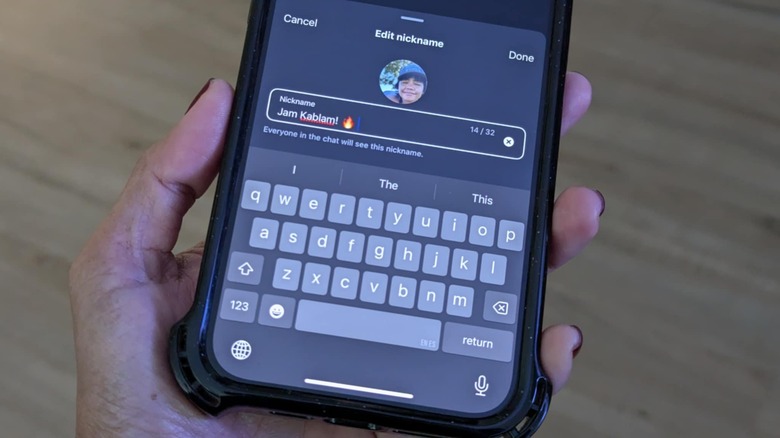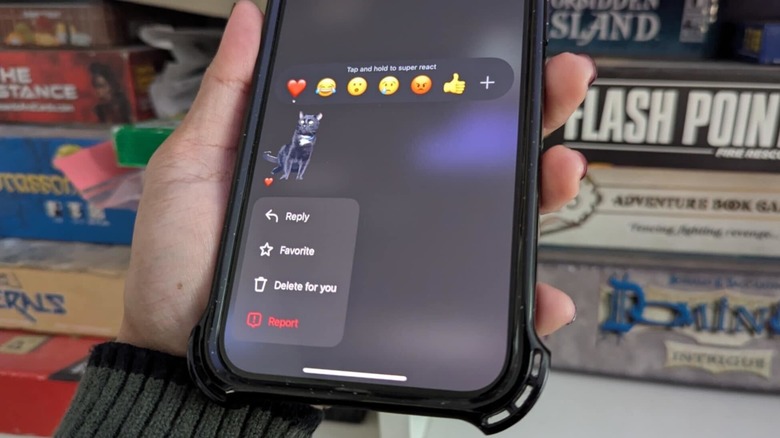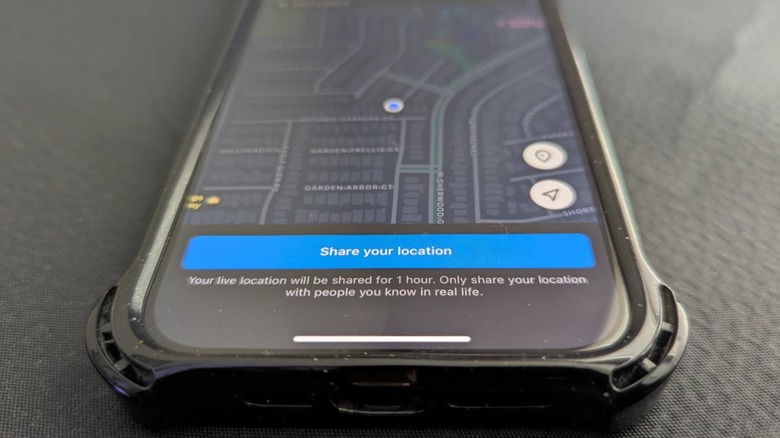Instagram is steadily one of the front-runners in the social media space to date for so many reasons. If you’re not a fan of posting photos or videos to your main grid or profile page, you can share brief snippets of your daily life through Instagram Stories to those who follow your account. You can also simply be on the app to scroll through a seemingly endless stream of entertaining Instagram Reels posted by others — most, of which, appear on your feed courtesy of your recommendations algorithm and ad preferences that adapt according to your browsing behavior on the platform.
Advertisement
Another one of Instagram’s draws is the direct messaging (DM) function, which lets you communicate with other users in private, either one-on-one or with several people at once. If you enjoy participating in group messages, you ought to know about Instagram’s newest features that make connecting with your chums easier and more fun moving forward.
Every person in the group chat can assign themselves and others a nickname
Instead of your messages in the group chat bearing your first and last name by default, you can now jazz up your moniker on Instagram to anything you want by customizing your nickname. The only way to do this is through the Instagram Android or iPhone mobile app. Here’s how to find the feature:
Advertisement
- Launch the Instagram app. Log in if necessary.
- Hit the chat icon in the top-right corner of the main page.
- Tap any conversation in your inbox — it doesn’t have to be a group message.
- Tap the individual or group chat name at the top of the page.
- Select Nicknames.
On this page, you should be able to tap on your own name, give yourself a brand-new nickname of up to 32 characters (including emojis), and hit Done to save it. After you add a new nickname or edit an existing one, others in the chat will receive a notification of the change and messages you send going forward will showcase your new label. Anyone in the chat can see everyone else’s nicknames, and it will only apply to that particular message thread — you can have different nicknames in other group chats.
By default, you’re the only one who can add a nickname or edit one for yourself, but you can give others in the group chat permission to edit yours if you want. Simply follow the steps above till you get to the Nicknames page, tap “Change who can edit your nickname” at the top of the page, and select either “Everyone in this chat” or “People you follow.” You can change this setting at any time. Note, that for now, the ability to use nicknames in an Instagram message isn’t available for professional accounts.
Advertisement
Send stickers galore (and save your favorites for quicker access)
Instagram recently released 17 new sticker packs containing over 300 stickers that you can send in your Instagram group chats. This could be a fun alternative to typing words to describe your reaction to a previous message or a feeling you’d like to convey at the moment. They’re also a more dynamic version of a basic emoji reaction that you can attach as a reply to comments as well as shared links, posts, and stories within the message thread.
Advertisement
To share a sticker in your Instagram group chat, simply open the message thread from your Instagram inbox via the mobile app — it won’t work on the desktop platform — hit the “+” icon in the bottom right corner of the page, and tap Stickers. You can scroll through the many options, use the search function, or create your own through the AI Stickers and Cutouts tools. The former lets you design a sticker using a word or phrase, while the latter lets you select a photo or video from your mobile device’s camera roll that contains a distinct object that can be turned into a sticker.
If there’s a particular sticker in the group chat — whether it’s one that you or someone else sent or created — that you find amusing and would like to reuse in the future, you can add it to your favorites for easier access. Simply long-press on the sticker you want to bookmark and tap Favorite. It should show up under Favorites the next time you access the Stickers menu, and you can share it in any chat thread in your inbox.
Advertisement
Share your location with your Instagram besties
Instagram users in select counties should gradually start seeing the ability to share their location within a chat thread via the Instagram mobile app. The feature is turned off by default, so you will have to manually enable it within your group chat — your location can’t be forwarded to other chats.
Advertisement
If you already have access, you’ll need to ensure that location services are enabled for the Instagram app in your mobile device settings to start using it. To turn it on for an iOS device:
- Launch the Settings app.
- Scroll down and select Privacy & Security.
- Go to Location Services.
- Tap Instagram.
- Select Always.
Meanwhile, to access location services on an Android device:
- Long-press on the Instagram app icon and hit App Info.
- Select Permissions and go to Location.
- Select “Allow all the time.”
Steps may vary depending on your Android device manufacturer. You can always turn permissions back off after you stop sharing your live location in your Instagram group chat by following the same steps and selecting Never, Don’t Allow, or While Using the App.
Once this is done, launch the Instagram app and open the chat thread you want to share your location with in your inbox. If the feature is available to you, you should see Location when you hit the “+” icon in the bottom-right corner of the page.
Advertisement
When you tap Location, you’ll eventually see a map onscreen within the Instagram app. You can hit Share Your Location to start sharing your whereabouts with your group. It will remain active for one hour and will appear as a message within the group chat. You can stop sharing location before the hour is up by hitting View on the location message and hit Stop Sharing Location.